
JDE E1 Self-Service Password Reset
The JDE E1 Self-Service Password Reset allows users to reset their own password and was originally released in Tools Release 23.
The JDE E1 Self-Service Password Reset allows users to reset their own password only. This enhancement was originally release in Tools Release 23 and has some further enhancements in Release 24.
Allowing E1 end Users to reset their own Password and Why should Customers Care?
Customer's Problem:
- A User’s Password either expired or locked themselves out
- Previously, business would require you to open a ticket with helpdesk/administrator or call helpdesk
- Helpdesk/Administrator would have to manually reset the password and send the temporary password to the user
- Depending on the workload with helpdesk, they may take some time to get it reset
Solution:
- Eliminates the need for helpdesk/administrator to be doing password resets and allows you to reset your password within a minute
How?
- Users can select the Reset Password button on the login screen. They enter their Username and get emailed a link which allows them to reset their own password only
How Does it work:
A User selects the Reset Password Button on the main E1 Login Screen

The User enters their Username in the User ID Field and Selects Reset Password
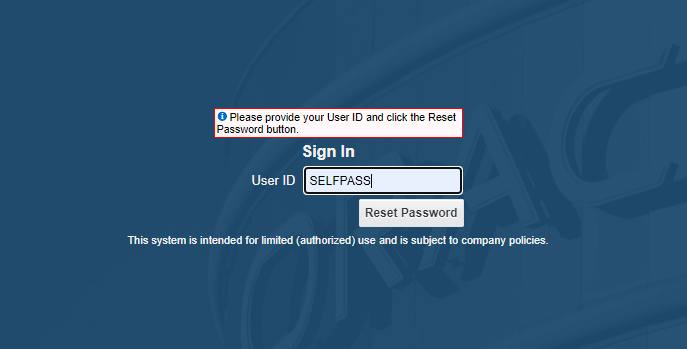
The screen confirms an email was sent to your inbox
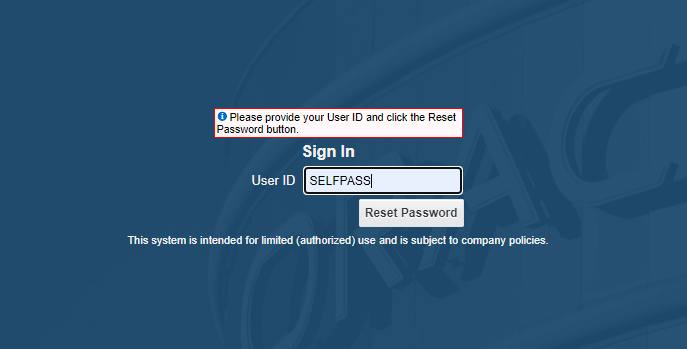
You will be sent the following link directly to your inbox
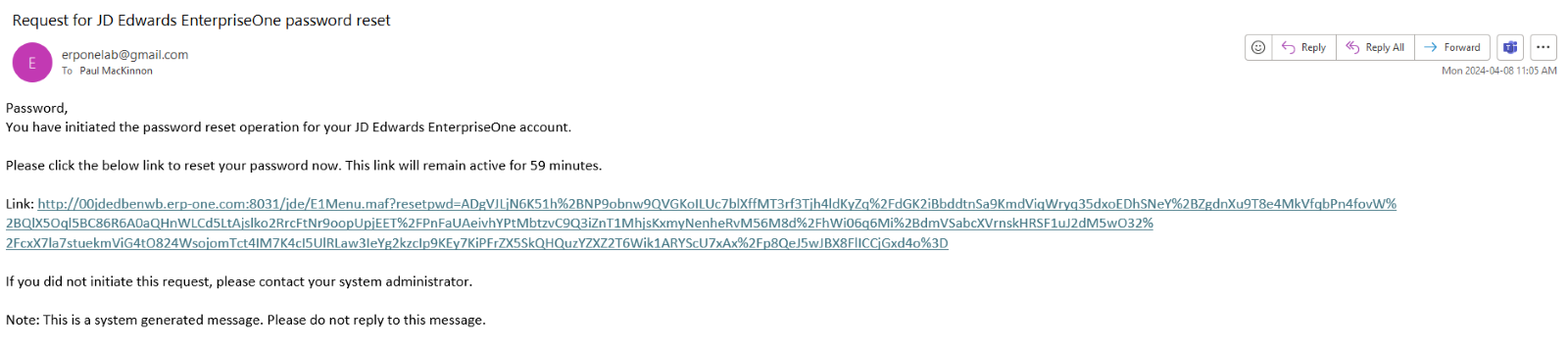
The link will take you here where you enter your new password and the system logs you in
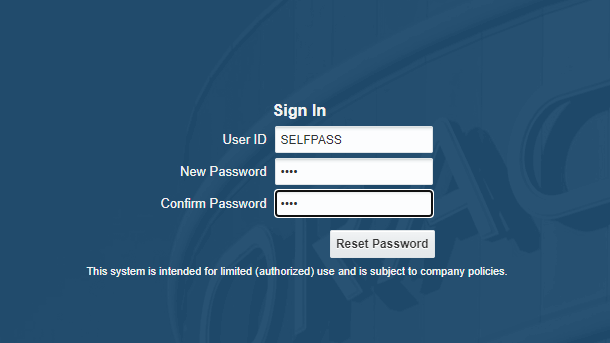
You will receive a confirmation email confirming your password has been successfully changed
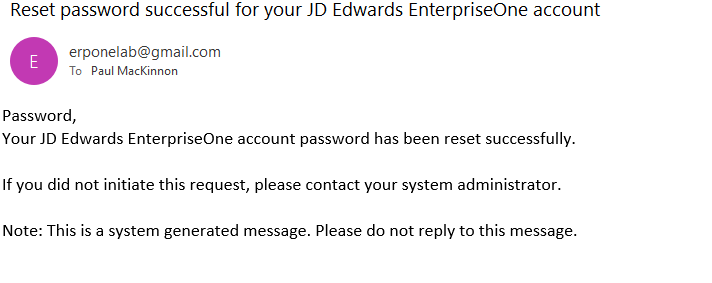
Prerequisites:
- Every User needs to have an Address Book Number
- Those users need to have a valid email address within the who’s who attached to the User ID
- The Enterprise/Logic Server needs to have email configured and working
Configuration:
- Navigate to P98OWSEC/P98LPSEC depending which you are using
- Select the Form Exit and Revise All
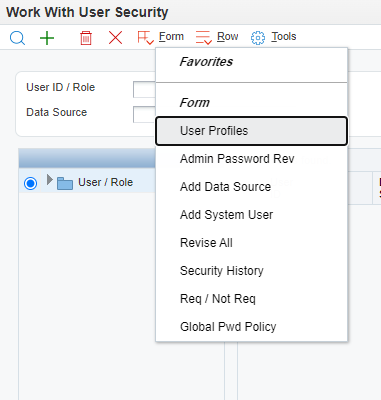
- You will want to configure the Password Change Frequency
- You then want to select Reset Password Options
- Password Expiry Notify Time - Password Expiry Notify Time is the time of day, based on server time, that EnterpriseOne will send notifications to users for passwords that are about to expire.
- Password Expiry Notify Time – This in the number of days before the password expires that E1 will send notification.
- Reset Password Link Active Time – This is the number of minutes the password link that is sent via email will be active.
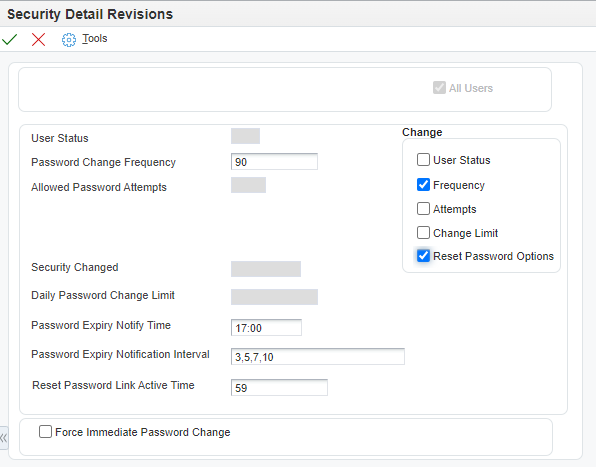
Something to take into consideration:
- If you leave the configuration settings blank, the password reset will be turned off
- As a note, in release 23 you can’t hide it. They added functionality in 24 to hide the link
- This is environment specific, meaning if you want it in Pre-Production it must be setup there as well and all user’s emails need to be configured in each environment as well
- If a user is heavy into running jobs, because their email is enabled, they are going to receive work centre notifications. Currently there is no fix for this, but it has been reported to Oracle as an issue.
If you would like to discuss this functionality any further, please reach out to the experts at ERP-One and the proper team member will reach out to you.






